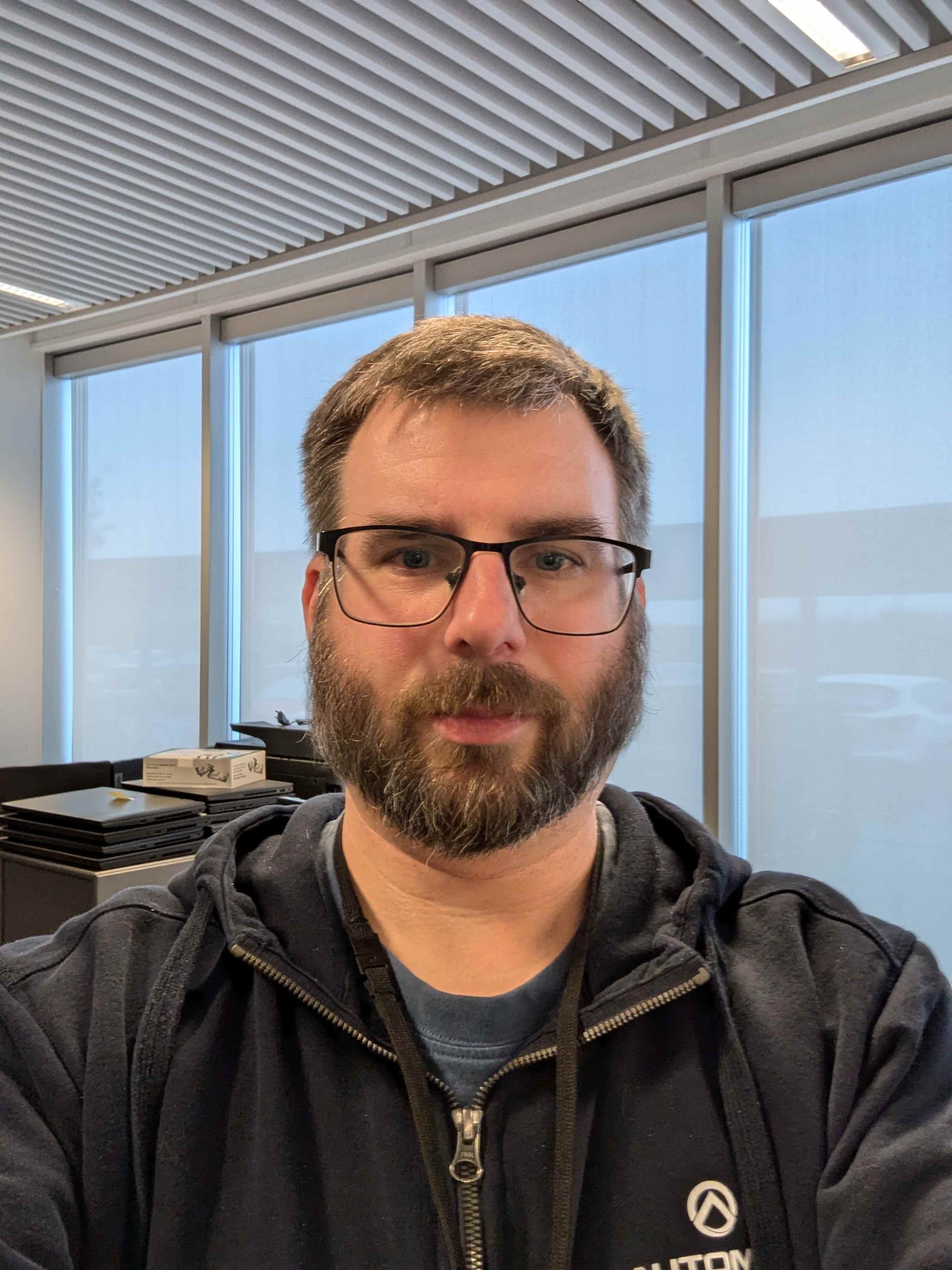I was playing a game, alt-tabbing froze my system so I waited a bit and then rebooted by using the button on the case, since I couldn’t do differently.
It now throws an error when mounting a drive: error mounting /dev/sdb1 at /media/user/local disk 1: unknown error when mounting (udisks-error-quark, 0)
This drive doesn’t have anything I was using on it, since it’s a media storage drive. I booted up Windows on my second drive and it can see and access this one without problems. How to fix?
Tip for when you need to use the power button and do a force shutdown. Try the following first Alt+SysRq r>e>i>s>u>b
https://blog.kember.net/posts/2008-04-reisub-the-gentle-linux-restart/
Raising Elephants Is So Utterly Boring
I always preferred BUSIER backwards. It’s shorter and alliterative., but whatever helps you remember.
Annoyingly sysrq is disabled on a lot of distributions by default now, so you often have to manually enable it for this to work
It is? I never noticed it being disabled honestly.
At least arch and opensuse do, I haven’t used anything else much lately
Those are exactly the ones i never noticed sysrq being disabled. I use the resisub quite often on tumblweed. and used to on arch.
Seems correct: https://wiki.archlinux.org/title/Keyboard_shortcuts#Kernel_(SysRq)
SystemD defined default it looks like.
That’s very useful, I’ll try it next time, thanks for the tip!
I’ve always just dropped down into a different virtual terminal with CTRL+ALT+F#, killed the bad process and/or just rebooted from there. Is that not a thing anymore? I haven’t had to do it in so long because of improved stability and not using the DE on my server much, so maybe I’m out of the loop.
Sometimes it’s not possible if everything crashed.
What filesystem is on the disk? If it’s NTFS, you’ll need to fix it on Windows (right click, Properties, Tools, Check).
It worked, thanks a lot! What would be the Linux alternative to do that?
There is none. NTFS is a filesystem you should only use if you need Windows compatibility anyways. Eventhough Linux natively supports it these days, it’s still primarily a windows filesystem.
Oh, I see. So you’re saying that, when I have the chance, I should move to a different filesysten and that would avoid me issues as the one in the OP?
If you’re only using this filesystem on Linux anyways, absolutely.
Yes, I’ve basically moved permanently over to Linux and do 99.9% of the things on it. Had to boot Windows for the first time in days only to check whether or not my HDD died after I couldn’t mount it
I’m still in the process of optimizing stuff around Linux (e.g. media drive filesystem) but I’ll get there haha
You could use btrfs on Linux and install the windows driver. The Windows driver isn’t what I would call stable but it will work if your mostly using Windows.
Another option is a windows virtual machine instead of dual booting. With a VM you could simple transfer files with magic wormhole or something similar
Nah, all Linux is good. I don’t really need to use Win and since all my HDDs are for media storage I have no reason not to use them on Linux only. They’re only mine and don’t have to hop from PC to PC. Thanks for the input though
From what I’ve seen, that’s a great way to corrupt your filesystem.
I’m still in the process of optimizing stuff around Linux (e.g. media drive filesystem)
What do you mean by that?
FAT is older and has fewer features but it’s better supported.
exFAT, not old school regular FAT.
FAT12 🤣
I tried formatting an external HDD and I picked FAT, I’ll have to research whether or not that filesystem is good for my needs
ntfsfix but in my experience it doesn’t really work if it can’t mount the drive in the first place.
Guess I’ll need to keep W10 around haha thanks again
If otherwise you don’t plan to use windows on that machine anymore (on bare metal, a virtual machine is not relevant here), it would be better to transfer your data to a Linux native file system. Unless you have a solid preference, ext4 is a good choice.
Basically you just need to copy your files over, but you may need to do it in chunks (and resize the 2 partitions in every round) if you can’t hold the files if the NTFS file system safely while you reformat it.
Also, if you want to keep attributes like file creation time and last modification time, that’ll require a bit more copy parameters, if you want this let me know and I’ll fill you in on the details.
What distro do you use by the way?I’ll keep it in mind, but since I’m getting new, bigger drives I think I’ll just wait for and format them directly in the better filesystem. I tried formatting an external HDD and I think I could only pick FAT or NTSC (I’ll double check), hopefully on the internal drives it will be different!
I’m on Pop!
If you’re using gnome disks, it hides the more Linuxy file systems behind an ‘Other’ option.
Personally, for removable drives I prefer to use
- ext4 for HDDs
- f2fs for SSDs
- exfat for Windows compatibility
If it’s grayed out or you’re getting errors try searching up ‘how to format as [file system] in [Pop OS/Ubuntu/Linux]’, you might need some extra packages.
Yeah, most options were greyed out. I’ll have to visit the wiki of my distro haha thanks for the tips though
edit: actually, just checked, EXT4 isn’t greyed out, but it says “internal disk for use with Linux only” and since it’s an external/portable HDD I didn’t pick that option
Can you reformat that drive as exFAT? That should remove NTFS as being a reason to keep Windoze around (and even if you do need Windoze, it should be able to read that format fine as well).
Yes, I just learned I can use a different filesystem to avoid (or at least minimize) these issues in future. I tried formatting a portable HDD and I could only pick FAT, that should be OK since I picked “Linux compatibility” or something like that in the format wizard!
If it’s just the dirty flag (it was uncleanly unmounted) you can try
ntfsfix -d /dev/sdc1
Still probably better to boot into Windows and let it deal with it (ntfs tools are still reverse engineered stuff after all), and check journalctl before doing it, but it works in a pinch.
It is, thanks I’ll try that!
Firstly, check the logs directly to get a more concise error that we can analyse.
journalctlis the standard systemd logging client you can use in the terminal. By specifying the unit (units can be socket files, timers, services) you can get logs specifically for said unit.journalctl -u udisks2.serviceYou can also specify binary, if said binary logs to journalctl, like so (if the binary path exists):
journalctl /usr/lib/udisks2/udisksdYou can also check kernel messages (dmesg) by using the -k flag, like so:
journalctl -kYou can utelize flags such as
-eto scroll to the end of a journal,-fto follow a journal in realtime and utelize the-pflag to set priorities like error, crit, warning (-o error) and others to filter away common journal entries so you don’t have to scroll through every line in the log.Secondly, and this is gonna sound weird, but reboot into windows twice. The first time you boot windows run diskchk on the partition(s) in terminal/powershell/command as administrator. If it tells you it needs to do an offline scan, reboot and you’ll see an offline diskchk screen on boot before login. If not, reboot again into windows anyways, and then reboot into Linux.
The reason is that NTFS has a weird failsafe flag that NTFS on Linux considers a no-go, and it’s usually set if the system crashes more than twice, but not always. If Linux NTFS drivers see the flag, it won’t mount as a precaution. The only way to reset the flag is to reboot in windows twice. Not once, not three times, but twice.
This might be outdated info, but that was the fact some years ago. There might be a way to fix it with modern day Linux, but I don’t know, especially when I have no direct and informative errors to go by.
journalctlis your friend :)